It is now up to us to decide whether or not we want to use artificial intelligence in the technologies we use on a daily basis. Google is making accessing generative AI even simpler by incorporating the technology inside Gmail, the most widely used email service provider, while external generative AI apps like ChatGPT gain popularity for creating essays, letters, and resumes.
Help Me Write is a feature that uses generative AI to generate emails from a prompt within the new message window. It was first introduced by the company’s CEO, Sundar Pichai, at Google I/O in May.
This eliminates the need for you to open a different application or sign into a different website, type a prompt, copy the response, and then paste it into your new message. Now, Gmail will take care of everything.
How to use Help Me Write for Gmail
1. Sign up for Google Workspace Labs
For enrolled testers in the Workspace Labs programme, Google’s Help Me Write is currently accessible in Gmail for Android and iOS.
Visit Labs.WithGoogle.com and select Google Workspace > Join Waitlist to register. On the subsequent screen, you can log in with your Gmail account. You can use Gmail’s Help Me Write on your mobile app right away if there isn’t a waiting (which there wasn’t for me).
Use the email connected with your Workspace Labs account to log into Gmail if you have already created an account.
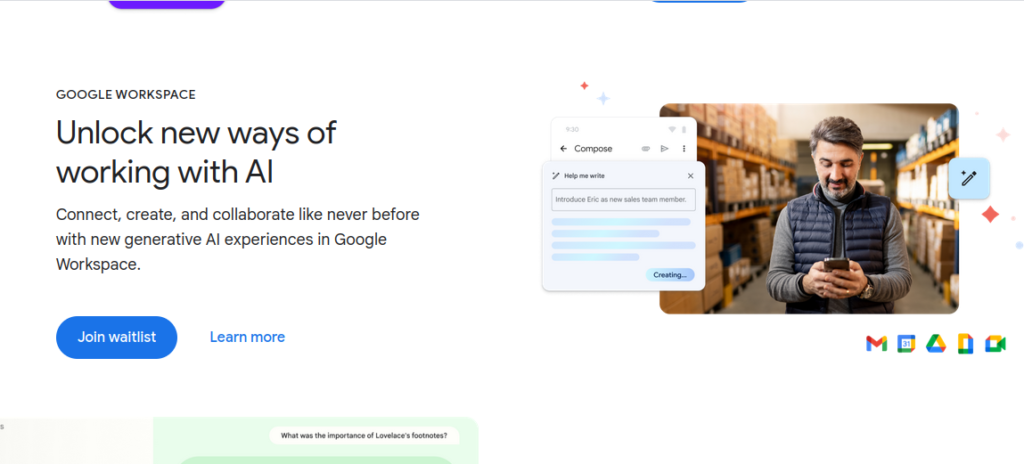
2. Launch the Gmail app and compose a new message.
You must open your mobile app and begin a new message because Help Me Write is now accessible to Gmail mobile users on Android and iOS.
3. Tap on Help Me Write
There need to be a ‘Help Me Write’ button in the lower right corner of the display. To access the generative AI tool that will create your email, tap on it.
4. Enter your prompt
Enter the prompt for what you want your email to say at this point. It doesn’t have to be a lengthy paragraph, but it must include any important details that belong in the email. Include any relevant data for the AI bot, such names, addresses, company names, dates, and dollar amounts.
Give the Google assistant for Help Me Write Gmail the following examples to get started:
- An invitation for a dinosaur-themed 6th birthday party
- A complaint to a dock manager about freight backlog
- Request help from customer service answering how you can access your locked account
- Request to return an item you purchased
5. Provide feedback or regenerate (if desired)
By giving it a thumbs up or down, you can comment on whether the generated response satisfied your needs or not. By tapping the circle arrow on the screen, you can also regenerate the response if you’re not content with it.
Otherwise, you can move on to the next step.
6. Check your draft email and send
You can structure an email that Gmail creates for you to make it more formal or casual, detailed or brief, or add and edit anything you like.
Once you’ve finished revising your email and are prepared to send it, make sure you have a subject line and a destination email address in the ‘To’ area because Help Me Write won’t automatically fill that out.
Once you’re done with your edits, you can press send.
FAQ
Exists a waiting list to test Gmail AI?
You must register for Google’s Workspace Labs in order to test the Help Me Write feature in Gmail. This will provide you early access to testing new features for generative AI research.
Even though the website claims there is a waitlist, when I joined up, I had immediate access to Workspace Labs, so it’s worth a go. As more people sign up to test out the new Help Me Write features, the waiting time can increase.
Eventually, the feature is expected to roll out to all Gmail users.
Can Help Me Write be used on a desktop?
Although it is already accessible to desktop users, the Workspace Labs testers’ version of the Gmail mobile app for iOS and Android now includes the Help Me Write function. When you open a new email in Gmail on any computer, you can also access Help Me Write as a Workspace Labs user.
Where is the Help Me Write button for Gmail?
The Gmail Help Me Write button may be located in the bottom right corner of the screen when you begin to write a new email.




